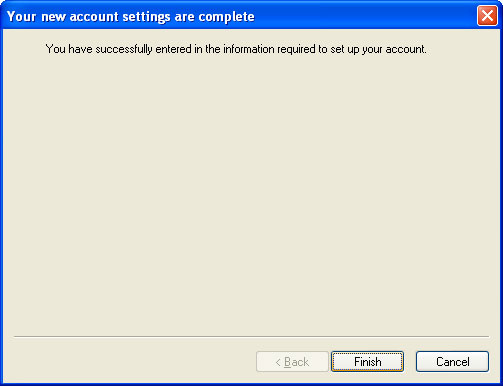Follow the On-Screen instructions below to setup your E-Mail Account in Windows Live Mail.
1. Open Windows Live Mail, go to Tools>Accounts
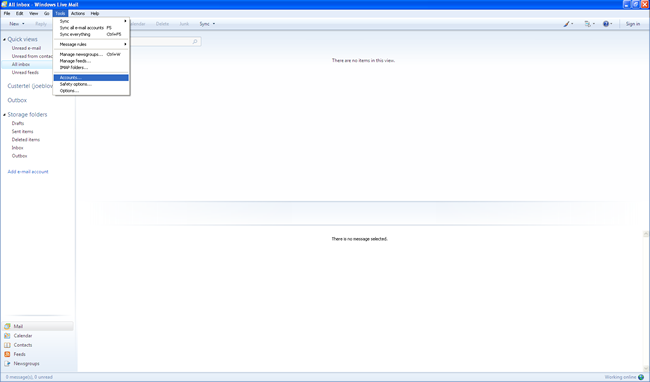
2. Click on Add Email Account and then Next
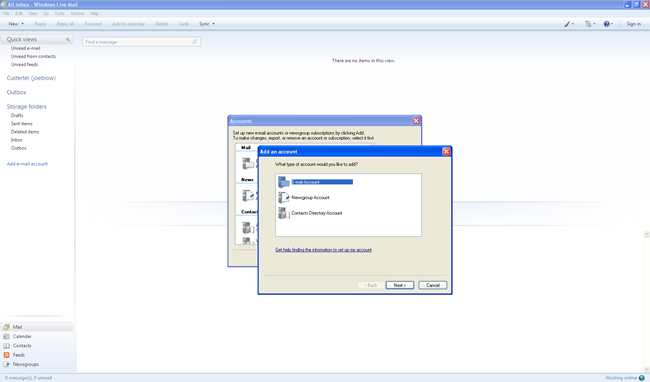
3.Enter email address, password, check remember password, and display name. Then check manually configure and click Next.
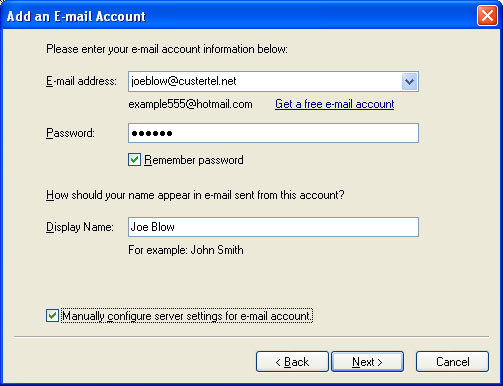
4. You will get the following screen.
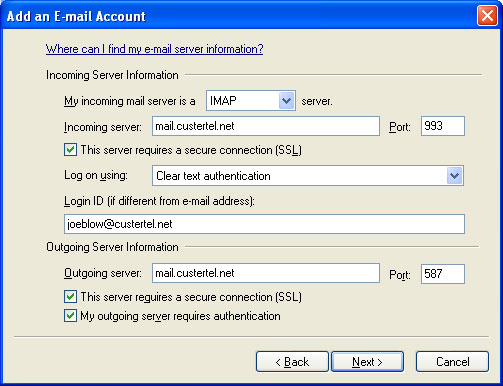
5. Add the following information.
Use the drop down to select IMAP for you incoming server.
Enter mail.custertel.net for incoming server, check ‘This server requires a secure connection’, and enter 933 for the incoming server port.
Leave Clear Text Authentication as is.
Your Login ID should already be there. Outgoing server is mail.custertel.net
Check both boxes below Outgoing Server:
This server requires a secure connection(SSL) and My outgoing server requires authentication.
Enter 587 in the outgoing server port.
Click Next
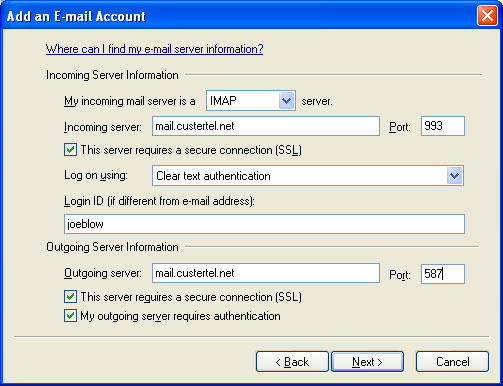
6. Click Finish