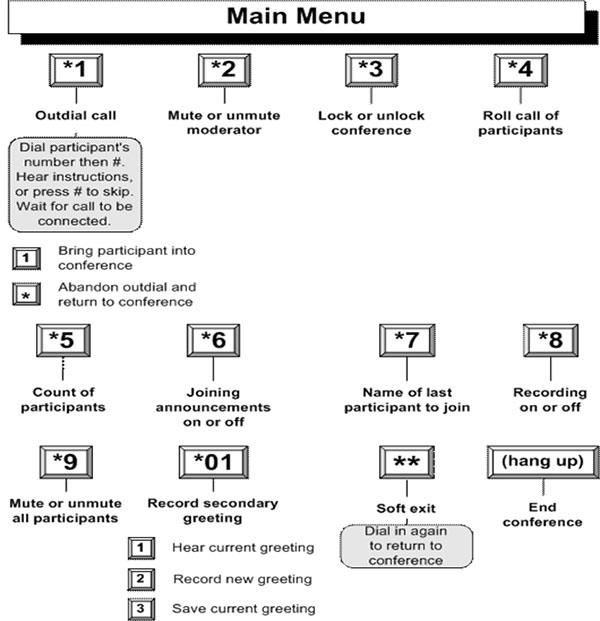to log on to the Web based Conference Bridge, go to https://conference.custertel.net
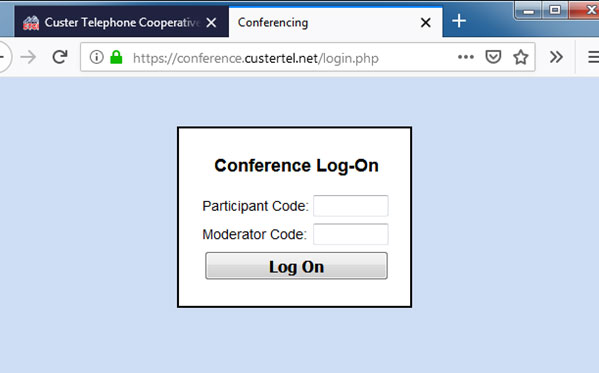
At this screen enter your Participant Code and then your Moderator Code. Then click on the log on tab
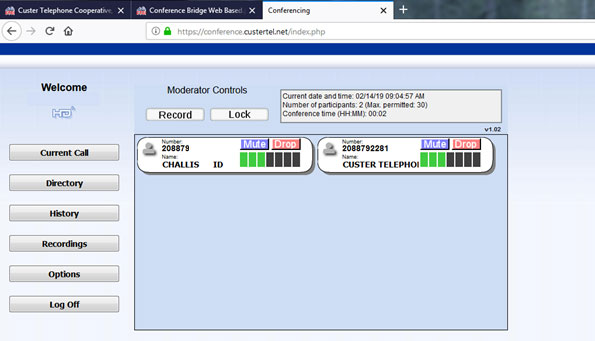
The following screen will appear. If you have a conference in progress this screen will show this. It will show all of the Participants.
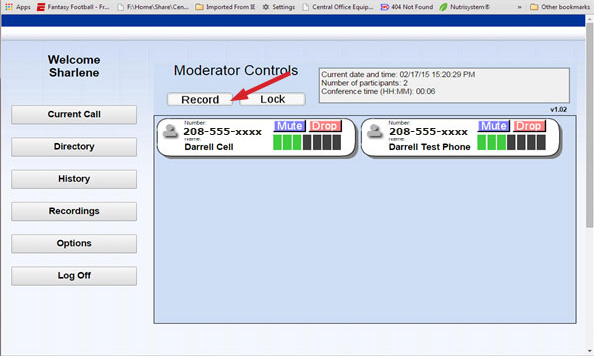
This button allows you to record your conference calls. You can save up to 10 recordings up to 45 minutes total for all recorded conference. The recordings can be downloaded as a wave file on your PC. Recordings are auto deleted after 60 days.
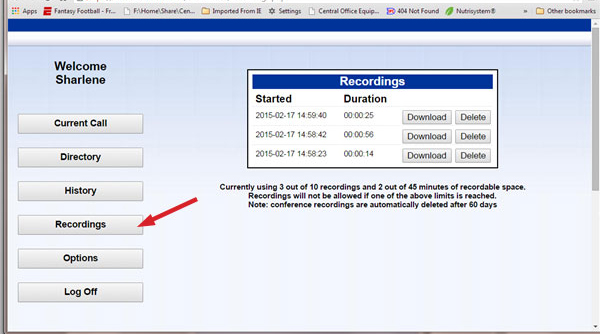
When you click the recordings button you will see all of your saved recordings. You can download or delete each recording by clicking the download or delete tabs.
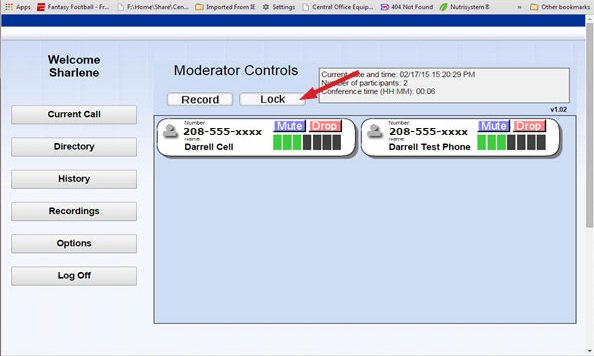
The Lock tab allows you to lock the conference. This will not allow anyone to enter the conference once you click the lock tab.
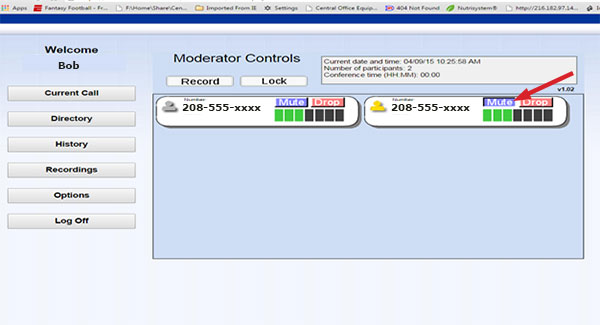
If you click on the Mute tab on this participant it will mute them so that they can only listen. The participant is notified by a recording saying “muted”.
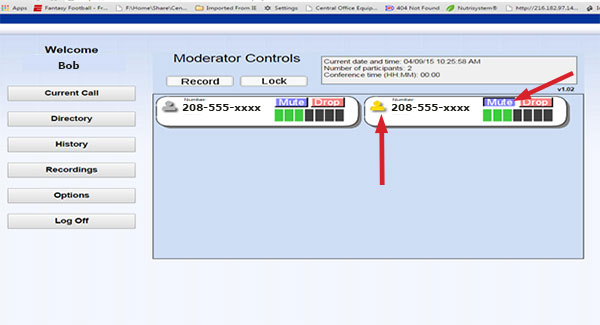
When you mute a participant the icon for the participant turns yellow.
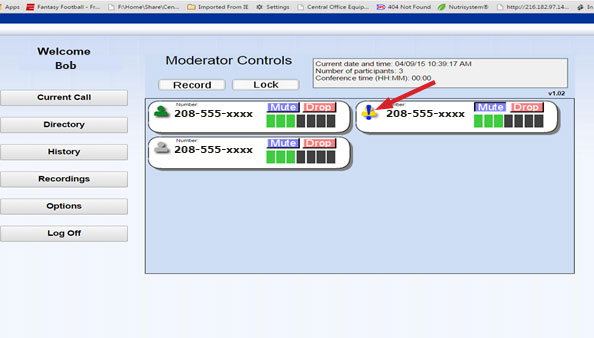
If a muted participant wishes to speak they can press *9 and that will notify the moderator that they wish to speak. You will see this by an exclamation point over the muted participant. Then the moderator may unmute the participant. To remove the exclamation point the moderator can click on it to remove it.
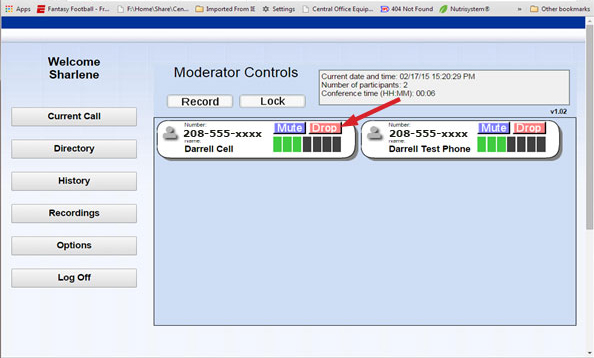
If you click on the Drop tab it will drop this participant from the conference call.
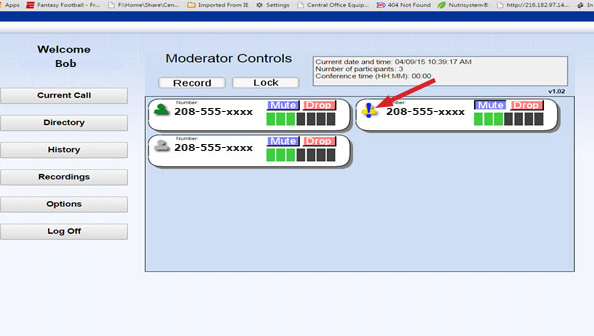
You can adjust the volume of your participant by clicking on the black boxes to increase the callers volume or click on the green boxes to decrease the callers volume on the conference call.
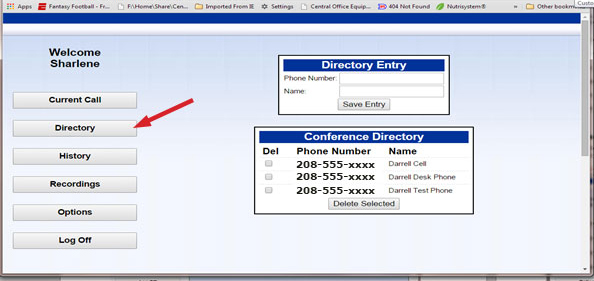
The Directory tab allows you to enter names to the phone number that has called in. This will help you identify callers on the current call screen.
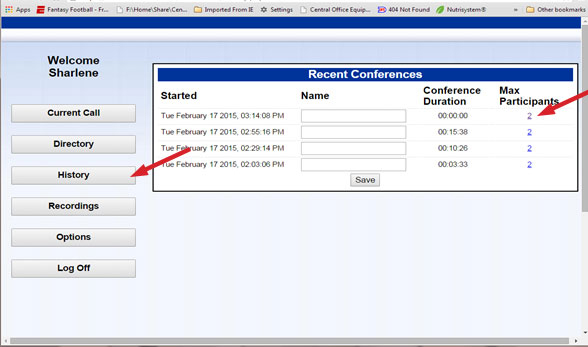
The History tab will give you a list of your conference calls with a date, time, and duration. If you click on the number of participants it will display the callers that were on the conference.
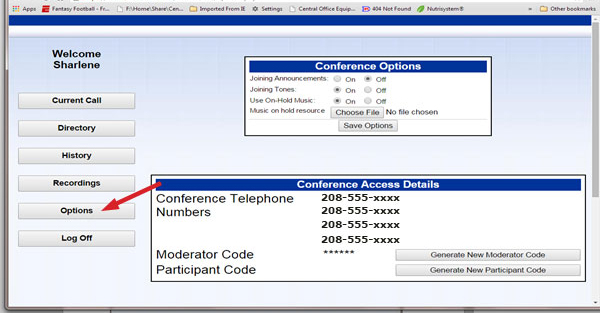
The options tab allows you to change some options for your conference bridge.
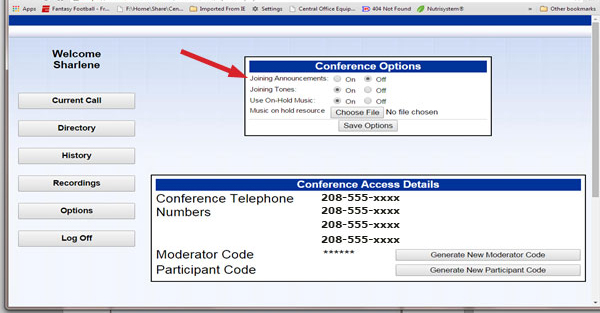
Joining Announcements
When a caller calls into your conference they will be asked to record their name. This is what the Joining Announcement plays on the conference call. You can turn this on or off.
Joining Tones
The joining tone is a tone played on the conference call that lets you know that someone has joined or dropped from the conference call.
Use On-Hold Music
You can use the default music that is provided by Custer Telephone that will be heard by the first caller that calls in. The Music on-hold will continue until the moderator joins the conference.
Music on hold resource
You can down load music from your PC by clicking the Choose File tab. The music file must be less than 3MB. Please be aware of all copy right laws.
Save Options
You must click the Save Options tab to save any changes that you have made.
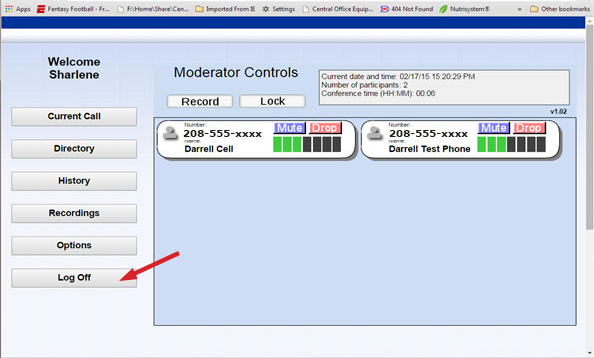
Log off tab logs you off of the web page.