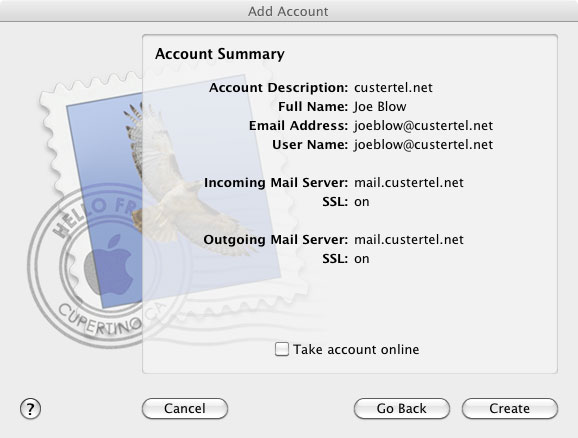Follow the On-Screen instructions below to setup your E-Mail Account in Mac OS.
1. Open Mac Mail – Click on File – Click on Add Account
Enter Name
Enter Email Address
Enter Password
Click Continue
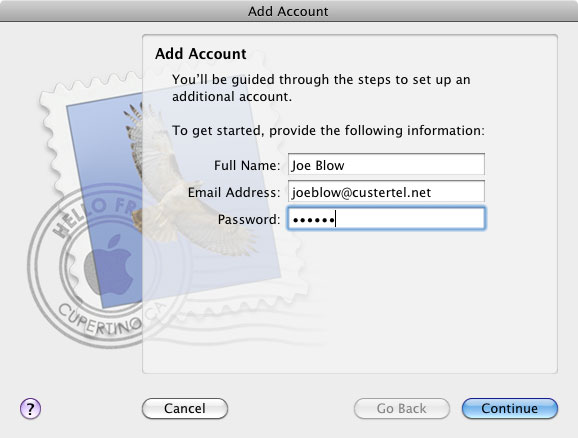
2. Select IMAP for Account Type
Enter custertel.net for Description
Enter ‘mail.custertel.net’ for Incoming Mail Server
Enter User Name
Enter Password
Click Continue
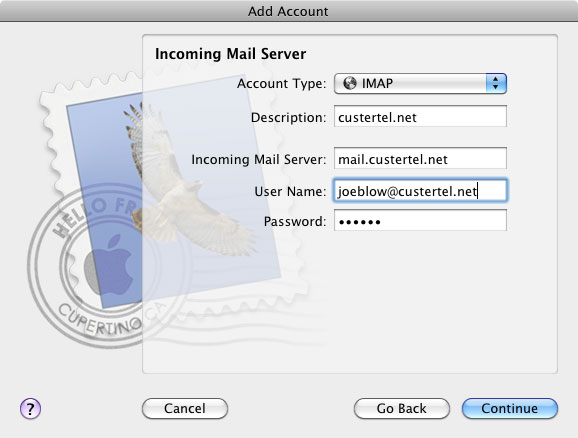
3. Make sure the box is checked for Use Secure Sockets Layer(SSL)
Make sure Authentication is Password
Click Continue
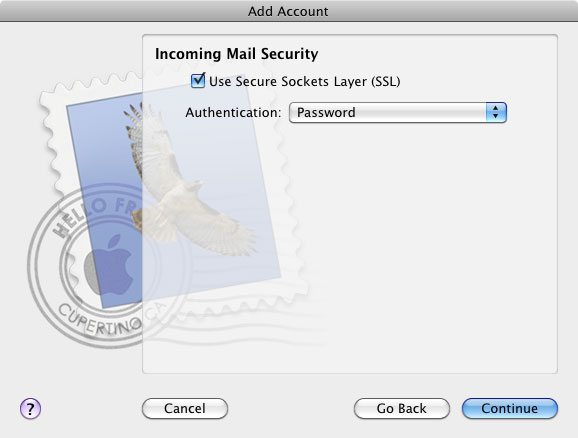
4. Click on dropdown/select ‘mail.custertel.net’ for Outgoing Mail Server.
This should cause custertel smtp to appear in Description.
Make sure the box is checked for Use only this server
Make sure the box is checked for Use Authentication
User Name and Password should already be in the appropriate windows
Click Continue
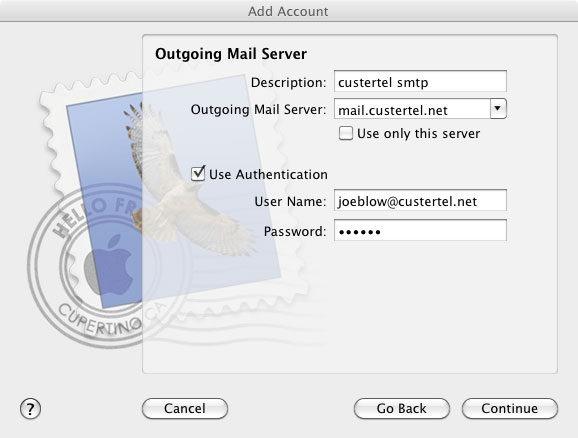
5. Make sure the Use Secure Sockets Layer(SSL) is checked for Outgoing Mail Security and that the Authentication is Password in the window.
Click Continue
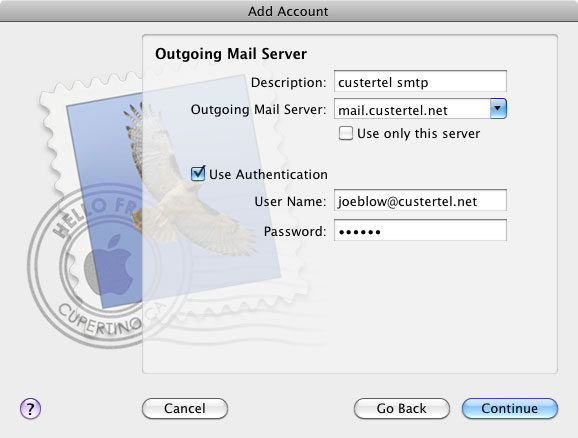
6. You should see an account summary appear as below.
Click Continue
Your account should now be set up and ready to go.
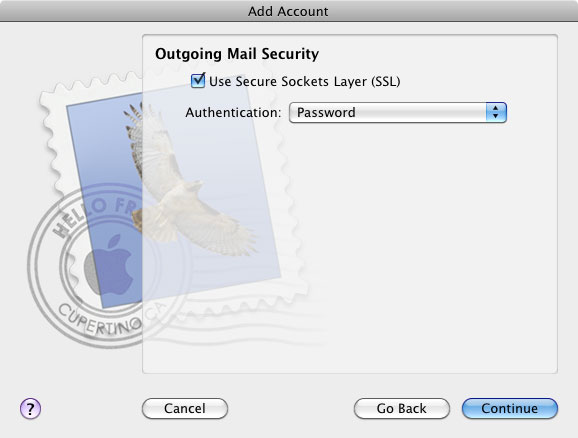
7. Click Create