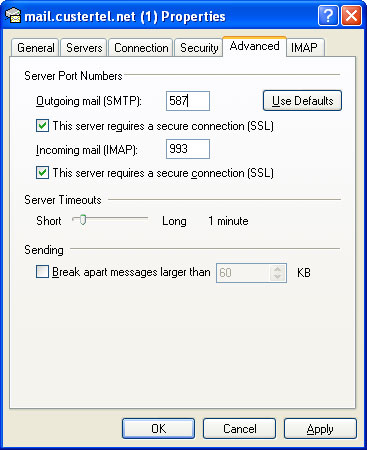Follow the On-Screen instructions below to setup your E-Mail Account in Outlook Express
1. Open Outlook Express, click on Accounts at bottom of drop down window as below.
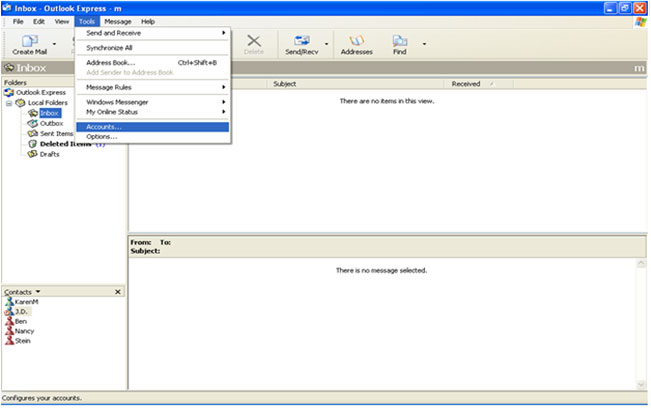
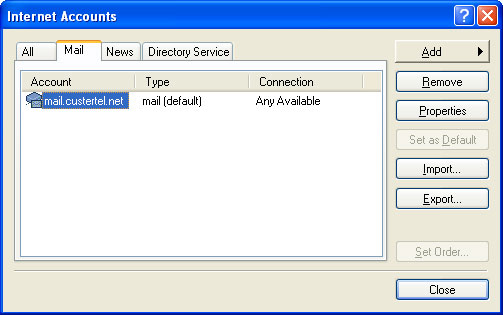
2. Click Add and click on mail when offered the choice to the right of add if it appears there as below.
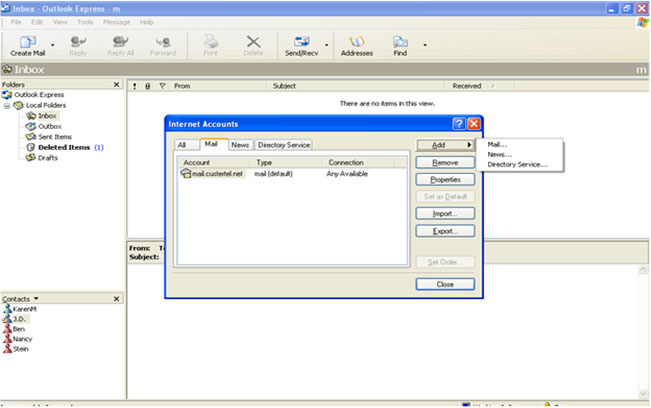
3. Enter name you wish displayed.
Click Next
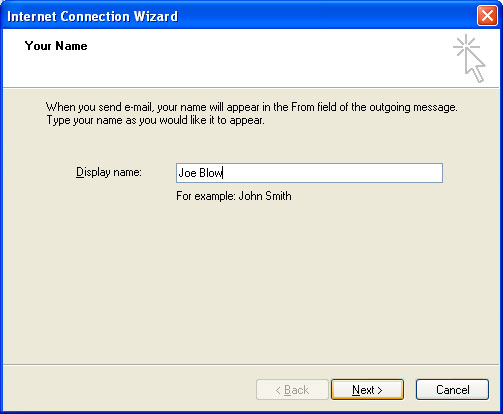
4. Enter your email address.
Click next.
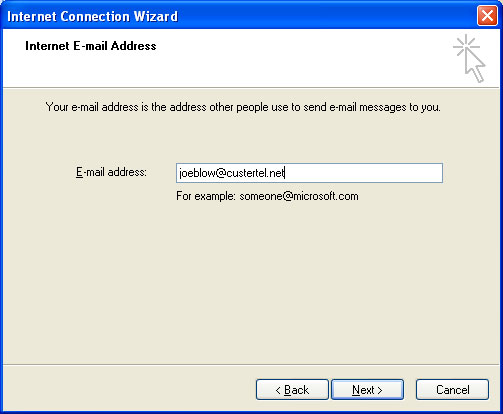
5. Enter Incoming and Outgoing mail server, both of them mail.custertel.net
Then click on the dropdown to select IMAP.
Click Next.
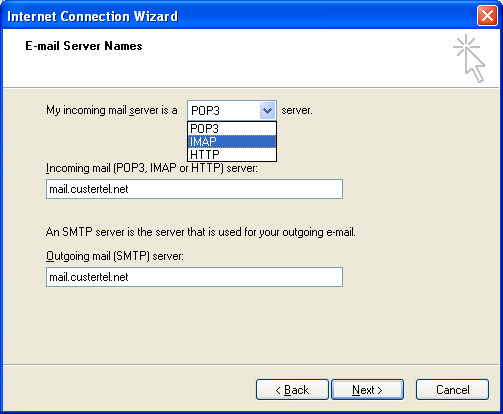
6. You should find your user name already be entered.
Enter your password and check the remember password box.
Click next.
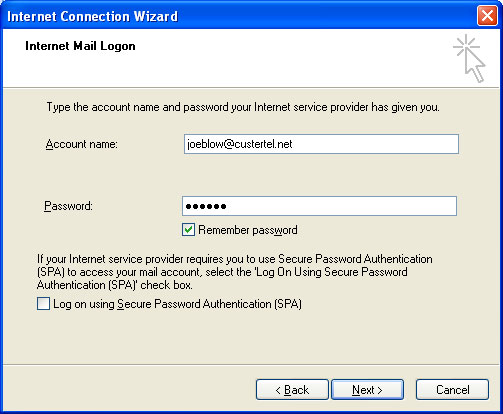
7. Click Finish
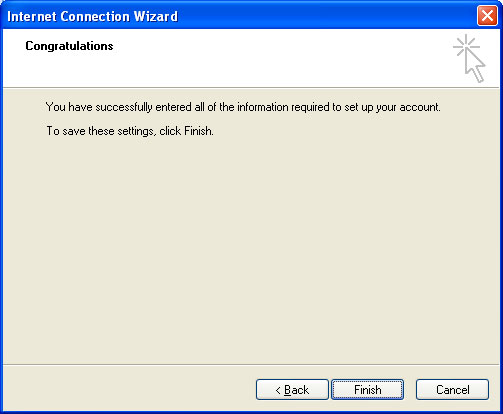
8. Now that your account is set up, Open Outlook Express and go to tools>accounts again.
Click on Accounts.
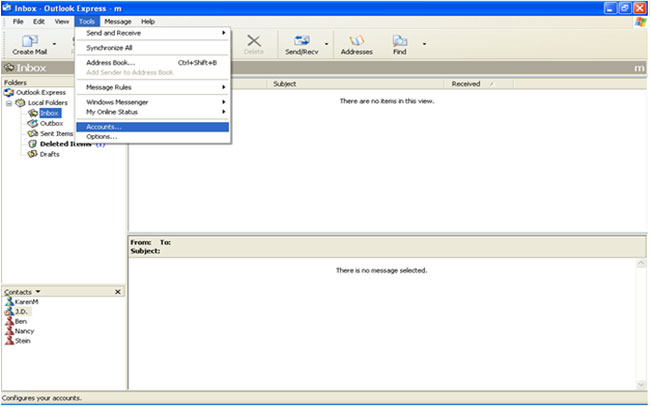
9. Highlight the account and click on Properties
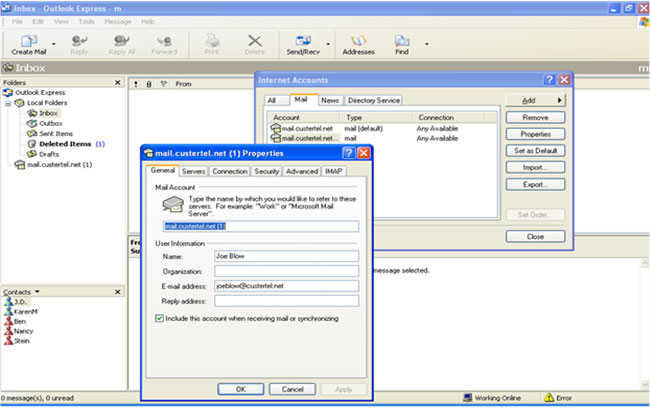
10. Click on the Servers tab and then click the box for ‘My Server Requires Authentication’ under Outgoing Mail Server.
Be sure and click the Apply button at the bottom before moving on.
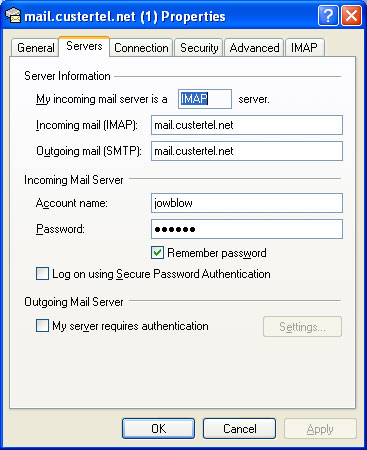
11. Click the Advance tab
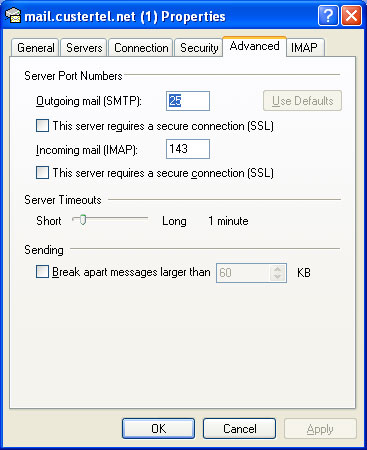
12. Under Outgoing server check the box that says ‘This server requires a secure connection(SSL)’ and enter 587 in the corresponding window.
Under Incoming server check the box that says ‘This server requires a secure connection (SSL)’ and enter 933 in the corresponding window.
Make sure you click Apply when done. You can close all windows and your IMAP mail should now be set up.